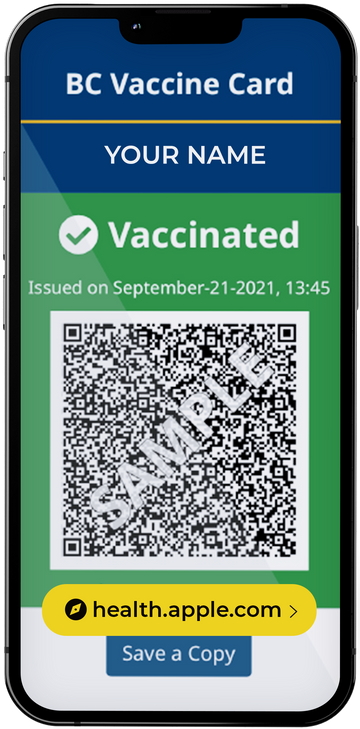AirPods are one of the best Bluetooth earphones on the market. The lack of that annoying wired earphone is just one of the great points of Apple’s Bluetooth earphone! Between the sound quality, ease of use, convenience, and functionality the Airpods are a no brainer in terms of selecting the perfect Bluetooth earphone for you. This article highlights just some of the many different features the AirPods provide.

Easiest pairing of any headphones
- Just open the AirPods next to your phone and a screen will pop up immediately to connect
- **You can pair the AirPods with any device (not just Apple) but the pairing will have to be done in the devices Bluetooth settings**
You can listen with only one AirPod
- Leave one AirPod in the case and one in your ear to have audio just playing from that AirPod
- When you have only one AirPod in the audio will switch from stereo to mono automatically

Checking battery life in various ways
- Through the widgets page on the iPhone or iPad
- While the AirPods are in the case you can open the AirPods case lid next to your iPhone and a screen will pop up automatically to show battery life
- On the Apple watch you can swipe down on the screen and press the battery percentage to show the watch and AirPods battery

Siri functions
- You can say “Hey Siri” at anytime to have activate Siri
- Siri can read out your text messages to you while using your AirPods
Use your AirPods as a hearing aid
- On an iPhone or iPad go to Settings > Control Centre > Customize Controls and tap on the green "+" symbol next to the Hearing option
- Now in control centre you will have have an icon of an ear
- Click on the ear icon and enable live listen to enhance listening that your device’s microphone will pick up

Connecting two AirPods with one device
- In iOS 13 and above you can connect two AirPods with one device
- On the second pair of AirPods open the lid next to the device you want to connect to and a window will pop up to temporarily connect the AirPods
- This feature is perfect for a commute with a friend or travelling long distances to watch a movie or listen to music together
Customizing functions
- The AirPods have tap functions on the side of the AirPod
- Such as double tap to skip a song, triple tap to go back to the previous song, double tap for Siri, etc.
- You can customize these controls in the bluetooth settings