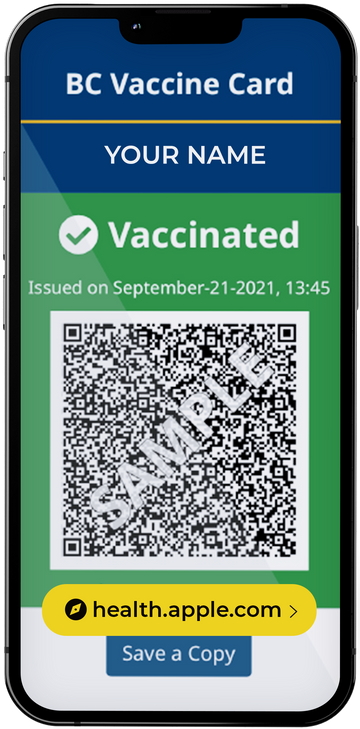Working from home can be a struggle, especially while being in an environment where it’s easy to blur the lines of working and leisure. Having strong organization tools can be imperative to increase workflow and be as efficient as possible. Mac has many organization tools built in to the operating system and knowing how to utilize them will be an asset and play a big role in increasing efficiency.

The first organization tools we’ll go over is split-screen mode. Split-screen mode is exactly like how it sounds; taking two windows and seeing them side by side on your screen. This feature is extremely useful when you are needing to switch between applications, windows, tabs, etc.
To use split-screen mode:
- Hold the little green circle at the top left of a window.
- Choose which side you would like that window to go .
- On the opposite side choose the second window that you would like to fill the rest of your screen.
See step by step pictures below. To get out of split screen mode, drag your cursor to the top of the screen, to reveal the tool bar, and click the same green little circle in the top left of the window.



The next organization tool we’ll go over is creating multiple desktops. We all know how frustrating it is to have a “million” windows open in the background. To reduce this and create organization you can have different apps, windows, tabs, etc. on different virtual desktops.
To do this:
- Click and hold on the top bar of a window.
- Drag it to the very top of the screen, you will see a grey opaque bar come down.
- Move the window beside the box labeled desktop.
- Now you have two desktops setup (desktops is not limited to just 2)
See picture below.
To move from desktop to desktop you can hold the command key and press either the left or right arrow. If you are using a trackpad then you can use a gesture to switch between desktops. Hold four fingers on the trackpad and swipe left or right to switch between desktops.

The last tool built into the Mac operating system is called screen time. This tool is not so much for organization, but is very important for when you're going to be sitting in front of your screen for a long while. Screen time is a tool that monitors what is going on your computer and can let you know which applications have been running the most. Don’t worry, this data is only saved locally on your device and is not being shared, so it is very safe and secure to use.
This feature is to help you manage your time and let you know what you are doing the most. This feature is great to show you what you are doing and can help for time management which will be an asset to increase workflow. To access screen time, go to your system preferences and click screen time. If screen time is off, go to screen time in system preferences and click “turn on” in the top right corner.