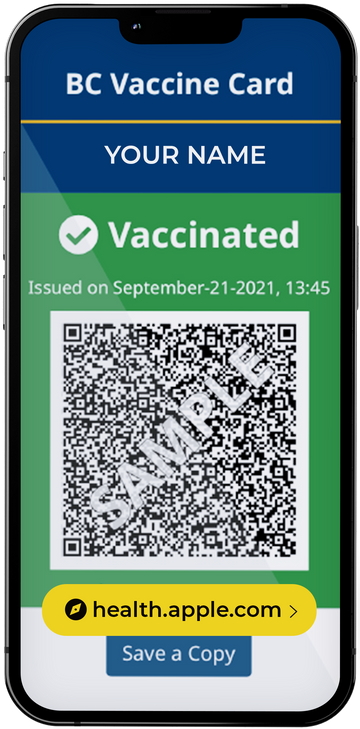On Monday 25th October, Apple released iOS 15.1, an update that added a number of features including the ability to add your COVID vaccine card directly in Apple Wallet.
To do so, you'll need two devices (your iPhone and a computer, an iPad, or another iPhone) or your iPhone and a printed copy of your vaccination record.
Here are the steps:
1. Update your iPhone to iOS 15.1. To access the new software go to Settings > General > Software Update
2. Open the Camera app and scan the QR code of your vaccination card (displayed from a printed copy or through a computer, an iPad or another iPhone)
3. Tap the Health link (highlighted in yellow). This link will allow you to open the record in the Health app