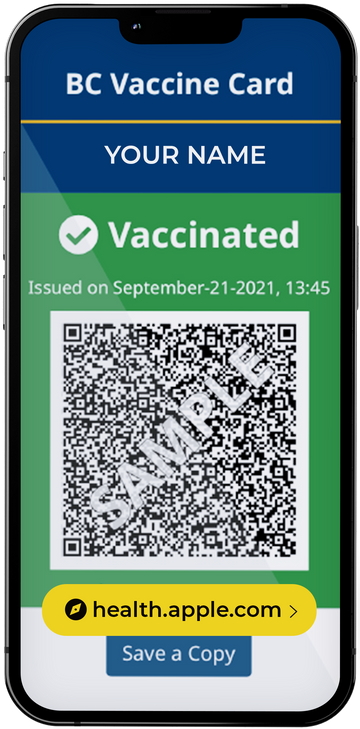With many people striving to remain safe and healthy by staying at home, communication with work, friends and family might be limited. There are communication solutions. Using applications such as Facetime, Zoom, Skype and Google hangouts are ways to combat this self isolation and help us get through this tough time. All the applications are free or have a free component and are very easy to use.
FaceTime
Facetime is very easy to use, as it is a built in feature of all iPhones. If you have an iPhone or iPad and a contact with an iPhone or iPad, all you have to do is click on the contact and click Facetime. Facetime might be the easiest to use, but might be the most limiting in the fact that it is limited to only Apple devices.


You can also start a FaceTime call from any Messages conversation by tapping the avatar icons at the top of Messages and then tapping the FaceTime button.
Adding someone to a call is easy, if hidden. On an iPhone, tap the screen to reveal the controls, then swipe up on them to reveal more, including Add Person. On the Mac, click the sidebar button to reveal the sidebar and the Add Person button.
FaceTime in iOS includes numerous effects that are popular largely with children, including Animoji that replace your face with a cartoon, video filters (try Comic Book with an Animoji head), shapes, activity stickers, Memoji stickers, and emoji stickers.
The big thing that FaceTime lacks in comparison with other options is screen sharing, which lets you show others in the video call what you see on your screen. The closest you can come is to flip the camera on your iPhone or iPad and point it at your Mac’s screen. FaceTime also lacks recording, though you can use iOS’s Screen Recording or macOS’s QuickTime Player to do that.
Google Hangouts
Whereas Apple separates text messaging and video calling into Messages and FaceTime, Google combines those capabilities in Google Hangouts. It works in iOS and Android, and on the Web, so it can be used on any computer. Google’s Web approach means it’s easy to follow an invitation link to join a hangout on the Mac, although that’s best done in Google Chrome or Firefox, neither of which needs a plug-in. Safari does require a plug-in.
If you already have a text conversation going with one or more people, it’s easy to start a video call by clicking the video button. You can also start a video call with one person and, once you’re in the call, click the Invite People icon, click Copy Link To Share, and then send that link to people in any way you want. Every participant does need a Google account, and only ten can join a video call at once.

In comparison with the others, Google Hangouts is bare-bones. It offers no effects, virtual backgrounds, built-in recording, or other gewgaws, and the way it separates the chat in a video call from the text conversation in a hangout is confusing. But if you need to communicate with a set of people who use Hangouts regularly, it works.
Skype
Microsoft’s Skype is the granddaddy of Internet telephony apps. It’s available for free for macOS, Windows, iOS, and Android, making it a good cross-platform choice. Since it uses Microsoft Live logins, it’s most easily used by those who are already deep in the Microsoft ecosystem, but you can invite someone to join a conversation as a guest without an account. Guests invited by link can even join from within Google Chrome (but not Safari) without needing the Skype app.
The easiest way to start a video call is from an existing conversation; just click the video button in a conversation. To get the link to a conversation, click the bold names at the top left of the conversation.

All these options make for a somewhat convoluted interface, but Skype works well and may be the best free option overall.
Zoom
In the last few months, Zoom has become the best-known entry in the videoconferencing field. It’s popular with organizations, thanks to enterprise-level features and a simple experience for joining group calls, coupled with high-quality audio and video. The main downside is that the company has been criticized for lax security and poor privacy practices.
You need a Zoom account only to host a videoconference; the people you invite don’t need to sign up. Joining a video call for the first time is easy—you merely click an invitation link, and the Web page that loads either downloads the app (on a computer) or provides a button to get it (smartphone). Subsequent connections launch the app and connect you to the meeting.

Zoom’s Basic account is free. With the exception of limiting calls to 40 minutes, it’s fully featured. Nothing prevents you from starting another call immediately, and there are no limits on the number of calls you can make. Along with its popular virtual backgrounds feature, which lets you upload a photo or video to put behind you in the picture (a snazzy executive office, a tropical beach, or whatever), Zoom offers a number of compelling options. It lets multiple people share screens at once, lets people display reaction emoji (handy for showing approval while staying muted), can record audio or video locally, and much more.